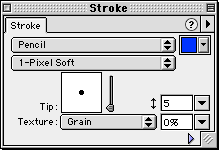
You can edit strokes to create paths with a range of possible pen or brush characteristics, from thin, pencil-like paths to wide swaths resembling spray paint or splattered oil. Stroke textures add to the range of creative possibilities.
Using the Stroke panel and the Edit Brush panels, you have full control of every brush nuance, including ink amount, tip size and shape, texture, edge effect, and aspect. Also, sensitivity settings control how a pressure-sensitive pen affects strokes. You can save the resulting brush to use again.
A newly created stroke assumes the current color displayed in the brush color well.
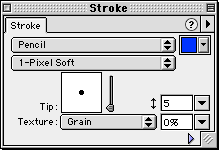
Use the Stroke panel to change the stroke applied to an object.
To edit the stroke of a selected object:
| 1 | In the Stroke panel, choose a stroke category, such as Pencil, Oil, or Watercolor from the Stroke Category pop-up menu. |
| 2 | Choose a stroke from the Stroke Name pop-up menu. |
| 3 | To change the stroke color, choose a swatch from the color well pop-up menu. |
| 4 | Alter the edge softness using the Edge Softness slider next to the Tip preview. |
| 5 | Choose a texture from the Texture pop-up menu and enter a value for its intensity. For more information, see Adding texture to a stroke. |
| Note: Some stroke categories have a texture applied to them by default. | |